Background replacement is available for iOS, macOS and Android versions
Want to give your videos a more professional look or change the setting without reshooting? The "Replace Background" feature on iOS/macOS lets you do just that—whether you're using a green screen or not!
Here’s how to access it:
- Go to the Recording section in the app.
- Select the video you want to edit.
- A few editing options will appear—look for "Replace Background" and tap on it.
- If you didn't use a green screen, select "Magic Remove". This will automatically detect and remove your background so you can replace it with an image, similar to using a virtual green screen.
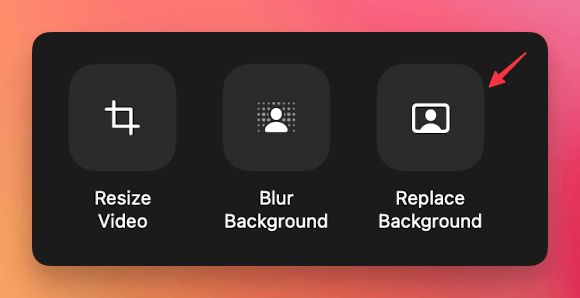
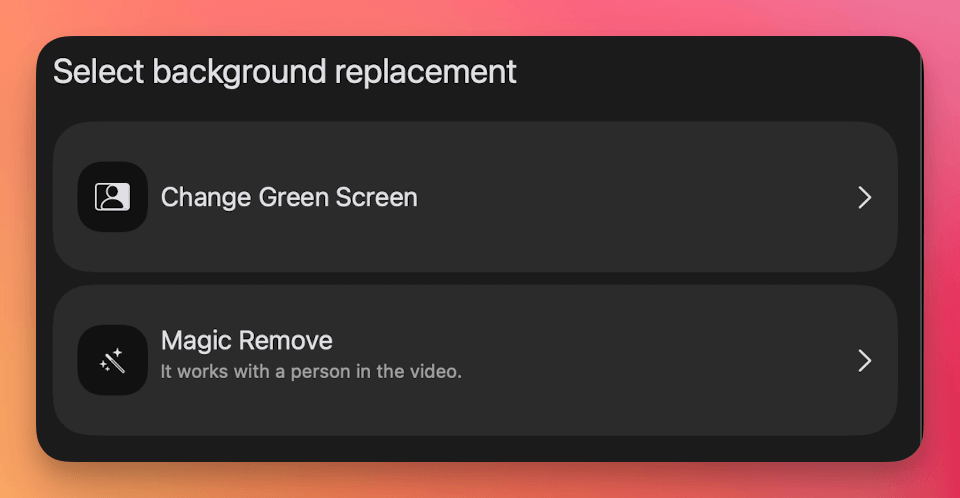
This feature is perfect for customizing your background and creating polished, dynamic videos directly from your iOS device.
Still need help? Reach out anytime at support@teleprompter.com or go to Settings > Contact Support inside the app. We're here for you!




