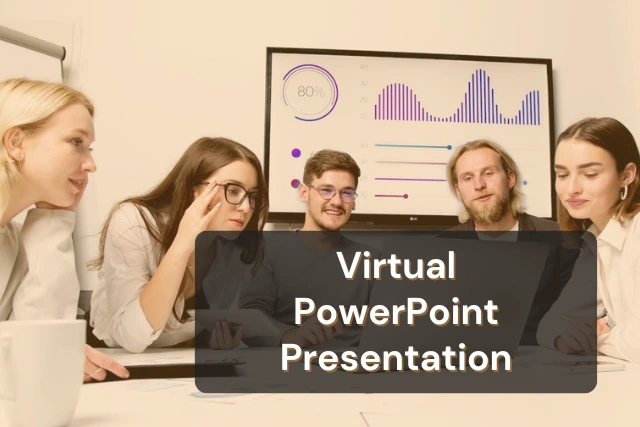



With an increasing amount of business, school, and other meetings becoming remote, many people will have to reckon with hosting a presentation virtually for the first time. Not being in person can make some people feel more at ease. But virtual presentations will come with their challenges that, if not prepared for, can quickly hinder your presentation.
To give the best virtual PowerPoint presentation you can, there are some best practices you will want to consider.
After understanding your audience, you’ll want to create a thorough outline for your presentation. This is helpful for you and those you are presenting to.
In your case, a table of contents can organize your thoughts and help guide you to the relevant points you need to be sure to cover in your presentation. For your audience, they can get a clear overview of the topics you will be covering, and not be blindsided by any unexpected information.
If you need help creating your table of contents, then consider looking for references such as a meeting agenda. If you understand the goals of your meeting and can itemize a list of what you need to achieve, you can then form a table of contents that addresses these needs. Organizing your thoughts in this way can also help you make sure your presentation flows coherently and can tie back to the main point, rather than being a loose connection of ideas.
Perhaps the most important part of hosting a meeting is actually gathering an audience that you can host. If you create a brilliant PowerPoint but no one is there to see it, then you cannot accomplish the goals of your presentation
Many meetings now occur over Zoom or similar meeting apps, so you’ll want to use these resources to notify your audience of your upcoming meeting.
If you are indeed using Zoom, then you’ll want to create a handy invite link that will directly connect your audience to your presentation when the time is ready. Share it with a welcoming invitation email, and you can increase awareness for your presentation.
Your invitation email should include a few key features:
You should also look to send this invite well in advance of your meeting, at least a week before is a good idea. This will give you time to determine who has accepted your invitation and will be able to make it to your meeting.
Check out this guide from Calendly on creating effective meeting invitation emails from templates.

A great presentation is one in which the audience feels invested in the material and remains active throughout the meeting. To achieve this, you should look to add interactive elements to your presentation.
Now it’s important to note that these are not one size fits all. Some work environments are more “professional” or the audience you’re appealing to will value certain interactive features less than others. This is why it’s important to understand your audience and devise your presentation plan accordingly.
Some ideas for promoting interactivity with your presentation include:
Some suggestions for interactivity also include making games out of your presentation, but again, not all audiences will respond well to too much “playfulness” in an otherwise professional atmosphere. After determining your audience, make sure that you communicate the tone of your presentation very well in your invitation.

With remote meetings, technology has a much bigger impact on the ultimate success of the presentation. There are a lot more points of failure for a virtual meeting than an in-person one. Your PowerPoint could bug out, Zoom could disconnect and other tech issues could arise.
Before your presentation day, make sure to test your hardware and software, and complete test runs to understand what you need to work on presentation day. If your Wi-Fi frequently cuts out, use a LAN connection or get your wireless connection sorted out before the meeting.
For those professionals working from home, checking your environment and making sure it is appropriate for hosting a presentation is also important. A good way to check for this is to record your presentation with video and audio on. You can listen in and hear if you are too quiet or if there is background noise. You can also check the video for quality concerns and background interference.
After conducting a practice run, if you choose to record it, save this presentation for later. This recording can serve as a valuable reference to guide your process in future presentations.
Additionally, you can share the saved presentation through your networks such as LinkedIn. This not only helps in preserving your work but also assists in enhancing your professional visibility and credibility.
You can check all your technical components, and you can ensure that the information in your presentation is well-sourced and on-topic. However, nerves can also play a factor in your presentation readiness.
Presenting in front of people can feel daunting, especially if you feel very invested in your success and delivery. While the tips provided above are great for offering you peace of mind in setting up a presentation, there is more steps you can take during your presentation to support your success.
Consider using mindfulness exercises leading up to the meeting. Racing thoughts are the enemy of clarity. There’s also exercise, and numerous mental exercises available to help you achieve this.
But if you need something more to keep you calm, there are tools available.
A good presentation takes good prep work. You need to consider your audience, practice your presentation, and keep a level head. It certainly sounds easy on paper. But when you’re on the spot, it’s a scary experience.
That’s why the number one way to reduce anxiety and improve your chances of landing a presentation is to prepare a script.
Thankfully, tools such as Teleprompter.com can display your script while you record so that you don’t have to worry about what to say next. Integrating a teleprompter with your PowerPoint presentation tools can streamline your delivery, with the ability to customize your reading speed and even display the script on the device you are using to record, you can make your presentation look and sound as natural as possible. With the use of Teleprompter.com to stay on script and in focus.
A: Begin with a brief introduction of yourself and the topic, then present the table of contents to outline what will be covered. This sets clear expectations and helps engage your audience right from the start.
A: Utilize interactive elements such as polls, Q&A sessions, and ice breaker activities. Ensure your slides include engaging visuals and keep text minimal, focusing more on verbal explanations to maintain interest.
A: Test your internet connection, audio, and video equipment. Also, run through your presentation using the platform (e.g., Zoom) you will be presenting on to ensure compatibility and functionality of all features, like screen sharing.
A: Practice your presentation multiple times to build confidence. Use mindfulness or breathing exercises to calm your mind. Consider rehearsing in front of a friend or using a teleprompter.com app to keep your thoughts organized.
A: Your email should include the presentation title, a brief agenda, any pre-meeting materials or preparation required, and the meeting link. Send the invitations well in advance, ideally at least a week before the event.



