If you're using Teleprompter.com on your Mac and want to switch between different cameras—like your built-in FaceTime camera or an external webcam—you can easily choose your preferred input right from the recording screen.
Follow the steps below to change your camera input:
Step-by-Step:
- Open the Teleprompter.com app on your Mac
- Go to the Scripts panel and select the script you’d like to record with
- Tap on REC to open the recording screen
- On the recording interface, tap the camera icon to access recording settings
- After tapping the first camera icon, look for a second camera icon located in the bottom-right corner of the screen
- Click on that icon to view a list of available cameras
- Select between your built-in FaceTime camera or any external camera connected to your Mac
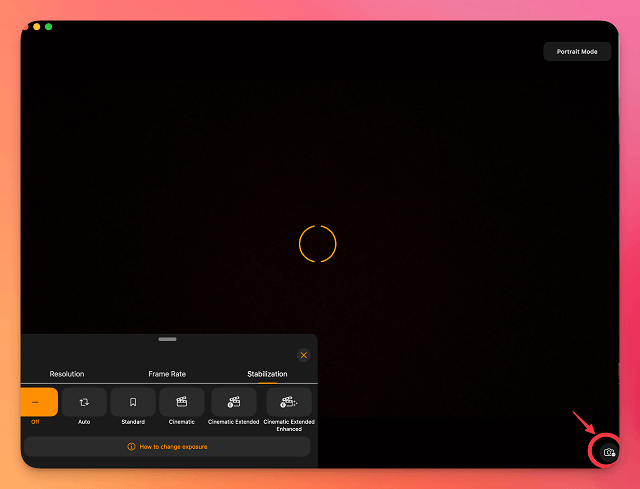
Once selected, your preferred camera will be used for that session’s video recording.
If the camera doesn’t switch or doesn’t appear, make sure it’s properly connected and recognized by your system.
Still need help? Reach out to us at support@teleprompter.com or through Settings > Contact Support in the app.




