Changing exposure is available on iOS, macOS and Android versions
Getting the lighting just right can make all the difference in your recordings. With Teleprompter.com, you can easily adjust and lock exposure to ensure your subject looks perfectly lit.
Here’s how to do it:
- Open the Teleprompter.com app
- Go to the Scripts panel and tap on the script you’d like to use
- Tap REC to open the recording screen
- Tap the camera settings icon in the bottom-left corner of the screen
- A circle will appear in the center of the screen—this is your exposure point
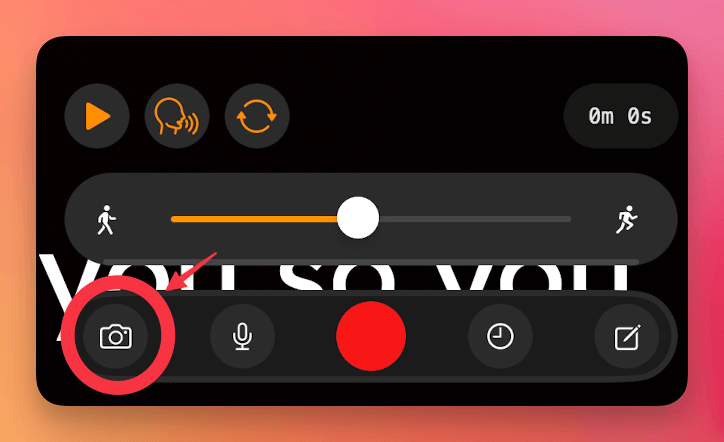
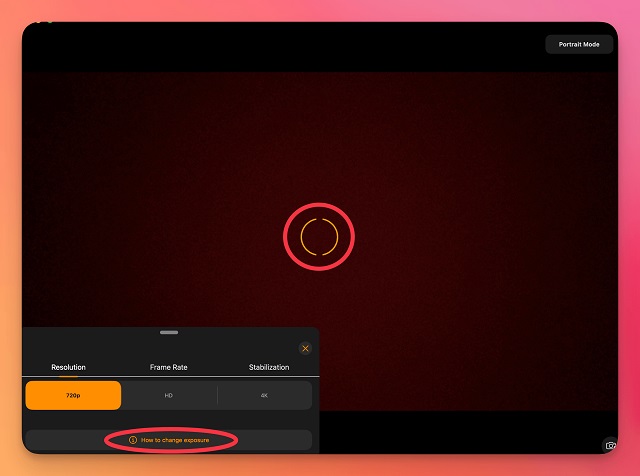
Adjusting Exposure:
- Move the circle around the screen to adjust exposure based on the lighting of your subject
- To lock the exposure in place, tap once on the circle—it will turn red, indicating it’s locked
- Want more control?
- Tap and hold the exposure circle
- Then drag up or down to manually adjust the exposure to your preference
This gives you full flexibility over your video’s lighting, whether you’re working in natural light, under studio lights, or anything in between.




