Changing font size is available on iOS, macOS, Android and web versions
iOS, macOS and Android:
Adjusting the font size can help you read your script more comfortably, whether you're standing far from the screen or using a smaller device. With Teleprompter.com, it's easy to customize the text size to fit your needs.
Here’s how to do it:
- Open the Teleprompter.com app
- On the Scripts panel (the first screen you see), tap on the script you’d like to use
- Once the script opens, look for the “aA” icon in the bottom-right corner of the screen
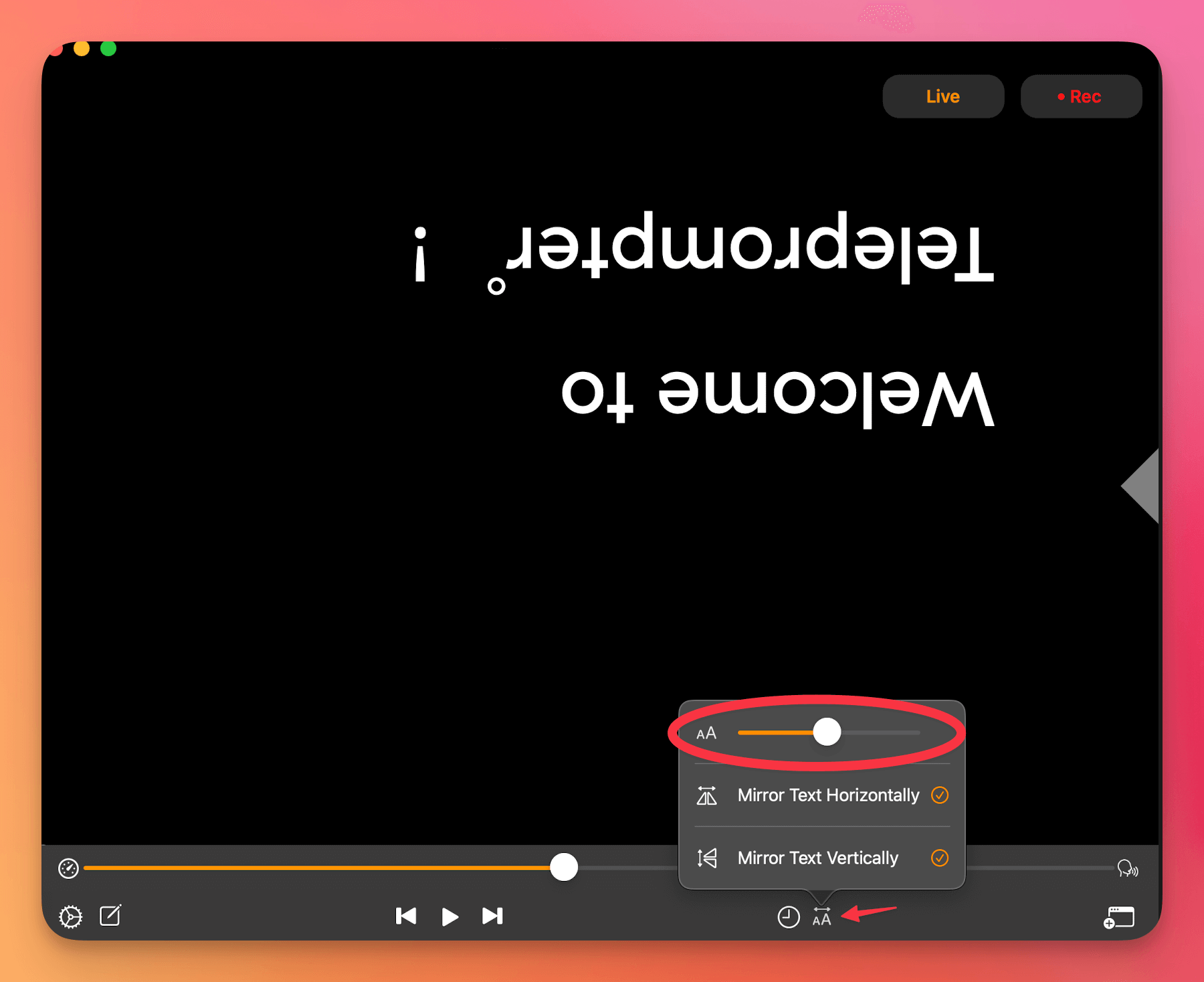
- Tap this icon to open the text display settings
- Use the font size slider bar to increase or decrease the text size as needed
On the Web Browser Version:
- Go to https://app.teleprompter.com and sign in
- Navigate to the Scripts panel and click on the script you want to use
- Click on Record to enter the recording screen
- When the recording window opens, you’ll find a “Tt” icon with a slider bar on the script side of the screen
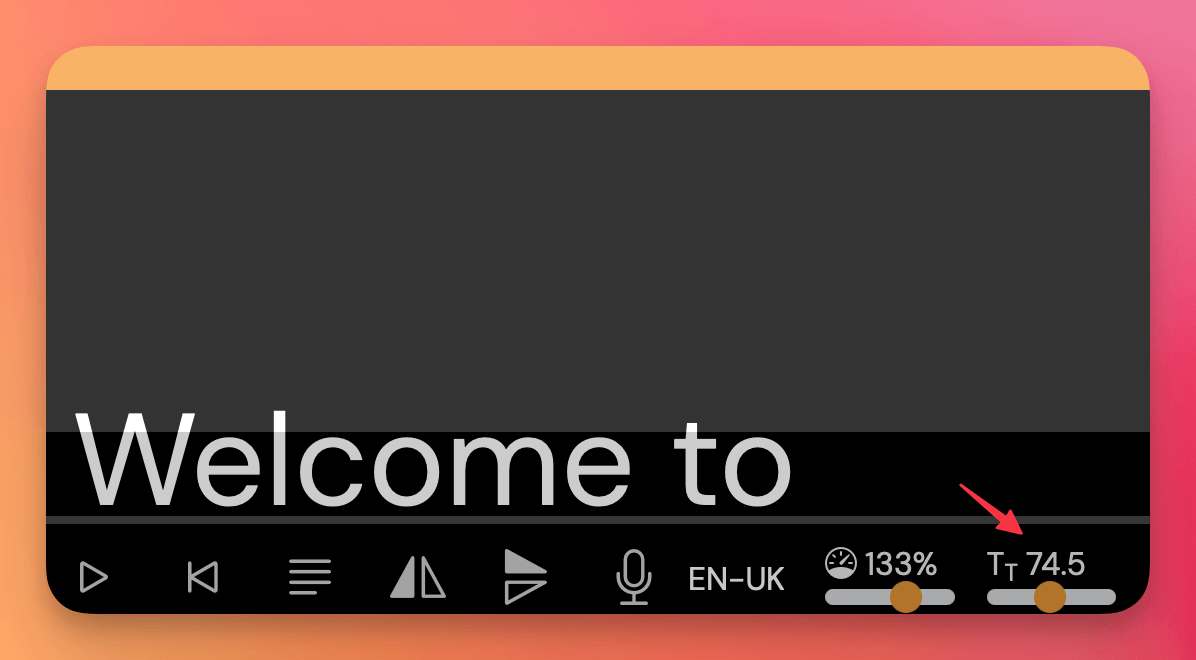
Use that control to adjust the font size live as you prepare or record




