4K recording is available for iOS, macOS, Web and Android versions
Looking to capture your videos in ultra-high definition? The 4K Recording feature allows you to record in crisp, professional-quality resolution—perfect for creators, educators, and professionals who want their videos to look their best.
To enable 4K recording:
- Open the Teleprompter app
- Go to Settings
- Tap on Precision Settings
- Scroll down and find Record in 4K
- Toggle it on
- Open the Scripts panel and tap the script you want to use.
- Tap REC, then tap the Camera icon
- Select 4K from the Resolution settings
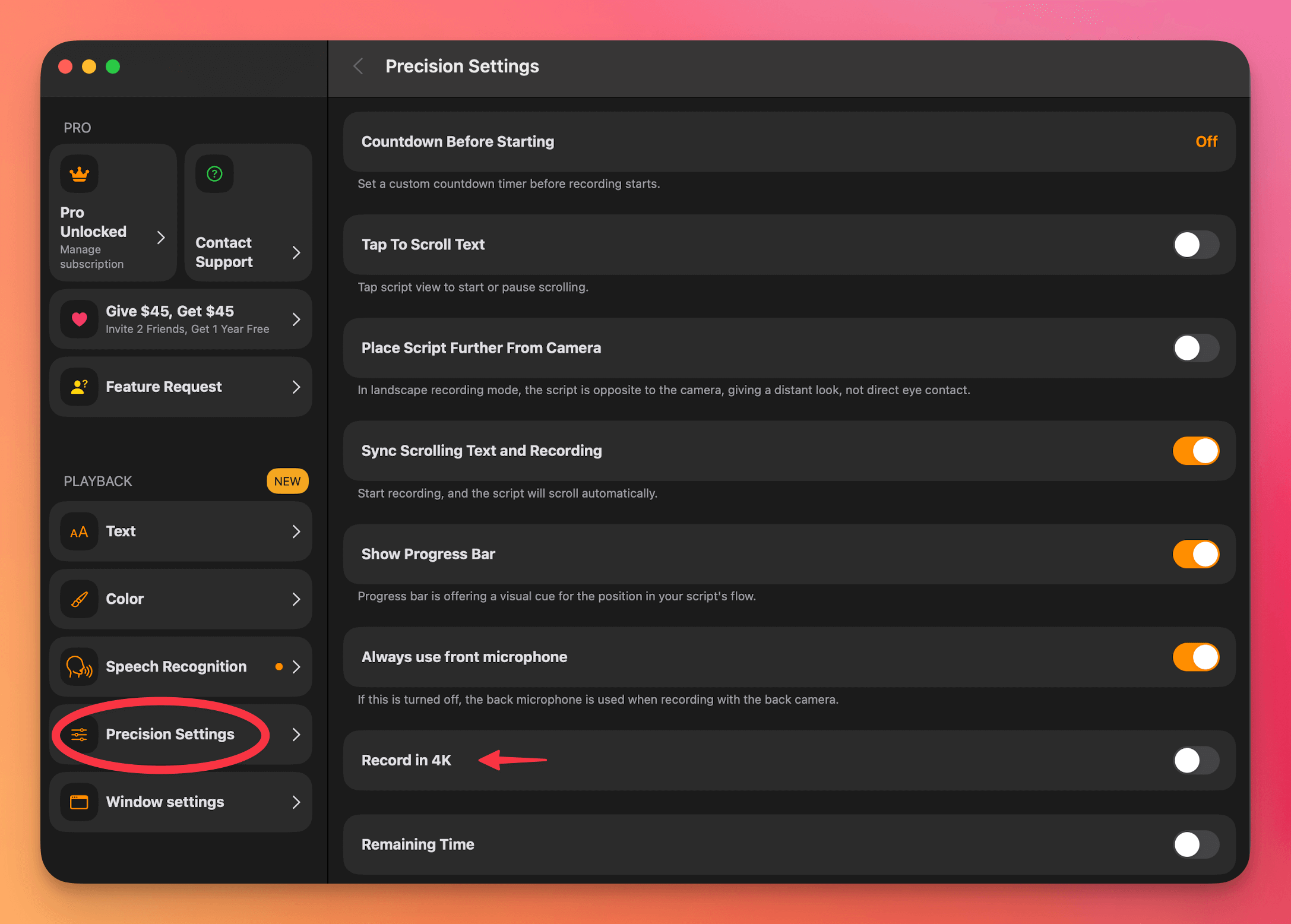
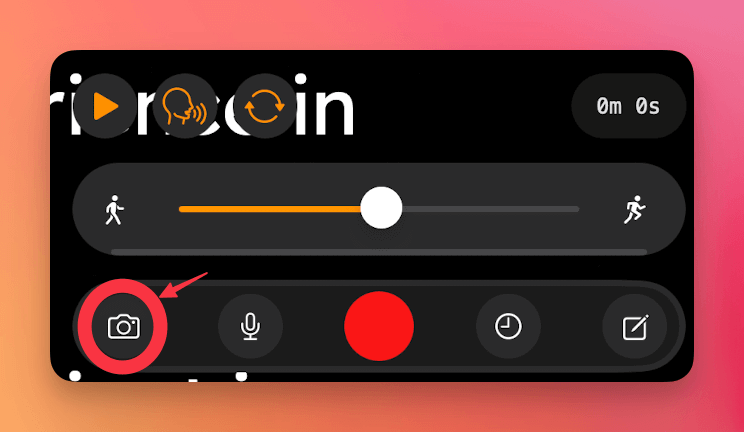

That’s it! From now on, your recordings will be saved in 4K quality.
Please note:
- Some older devices may not support 4K recording at all.
- Certain devices only support 4K on the rear (back) camera, and not the front-facing (selfie) camera.
- Performance may vary based on device storage and processing capabilities.
To check if your device supports 4K recording, visit Apple’s official specs page:
👉 https://support.apple.com/en-us/docs
Search for your specific device model and review the Video Recording section under Tech Specs for full details.




