Live streaming is available on iOS and macOS versions
With Teleprompter.com, you can stream live on YouTube, Facebook, Instagram, TikTok, or any platform that supports RTMPS streaming—all while reading your script seamlessly within the app.
How to Access the Live Streaming Option
To get started:
- Open the Teleprompter.com app
- Go to the Scripts panel
- Select the script you want to use
- Tap the LIVE button at the top of the screen
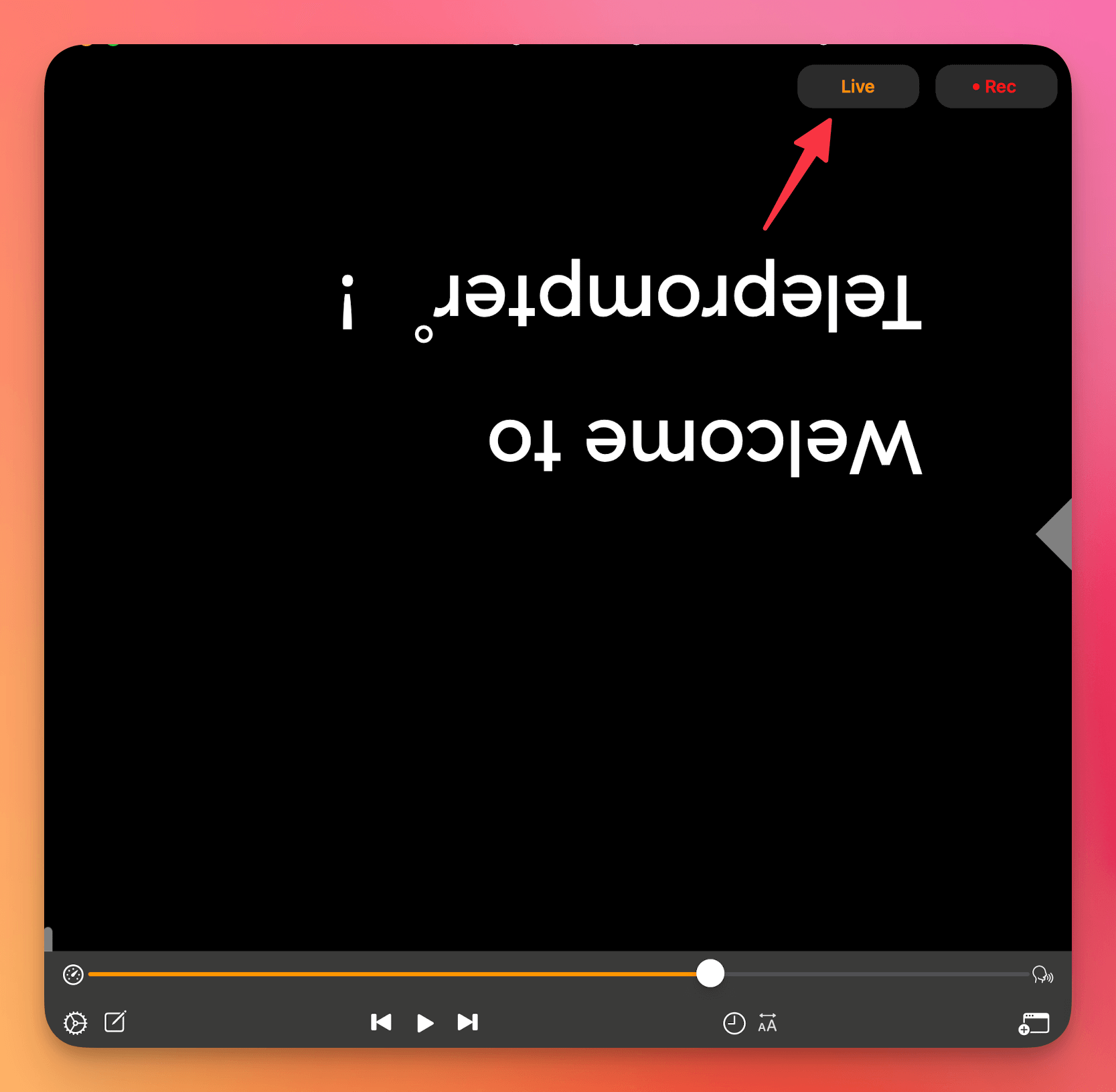
From there, you’ll be able to choose your streaming platform and set up your live session.
iOS Devices (iPhone & iPad)
- YouTube and Facebook streaming are fully integrated.
- Simply log into your account, create the stream, and go live—all from inside the app
- The app walks you through the entire process—no separate guide needed
Instagram and TikTok on iOS
- These platforms require a Stream Key & URL
- You'll find a written guide inside the app to help you set everything up
macOS Devices (Mac)
- YouTube is fully integrated—you can go live directly after logging in
- Facebook, Instagram, and TikTok require a manual setup using a Stream Key & URL. The app provides a guide to walk you through the steps for each platform.
Stream to Any Platform (RTMPS Support)
In the Scripts > Live menu, there is also an option to Stream with URL.
This allows you to stream to any platform that supports RTMPS, such as:
- LinkedIn Live
- Twitch
- Vimeo
- Custom platforms or streaming servers
Just paste your Stream Key and RTMPS URL, and you’re ready to broadcast.
Platform-Specific Requirements & Setup
YouTube
Going live on YouTube is easy, but it does require a few steps:
- Create a YouTube Channel (it’s free).
- Verify your channel—this usually takes less than 24 hours.
- Enable live streaming:
- Sign in to your YouTube account
- Click the Create icon at the top
- Select Go Live
- Follow the steps to verify your account and wait for live access to be enabled
Once that’s done, you’re ready to stream through Teleprompter.com.
Before you go live on Facebook, make sure your account meets the following criteria:
- Your account must be at least 60 days old
- Your page or profile in Professional Mode must have at least 100 followers
- To go live from a Page, you must have Facebook access or task access to create content
More info available here:
👉 Facebook Live Eligibility & Requirements
To stream live on Instagram from your desktop (or via Teleprompter.com), you need a Professional Account. Here’s how to switch:
- Open Instagram.com on desktop
- Click ☰ More > Settings
- Scroll and click Account type and tools
- Click Switch to Professional Account
- Follow the prompts and click Done
After switching, you’ll see the “Live Video” option under Create [+] on the left. This change is usually effective immediately.
TikTok
To go live on TikTok using a stream key, you must have Live Access.
- You can apply for it here:
Once access is granted, you'll be able to retrieve your Stream Key & URL and use Teleprompter.com to stream live.
Whether you're teaching, presenting, or connecting with your audience, Teleprompter.com gives you a smooth, guided live streaming experience.




