Syncing scrolling and recording is available for iOS, macOS and Android versions
Want your script to start scrolling automatically when you hit record? The Sync Scrolling and Recording feature makes that possible, helping you stay focused without needing to press multiple buttons.
Here’s how to activate it:
- Open the Teleprompter app
- Go to Settings
- Tap on Precision Settings
- Toggle on Sync Scrolling Text and Recording
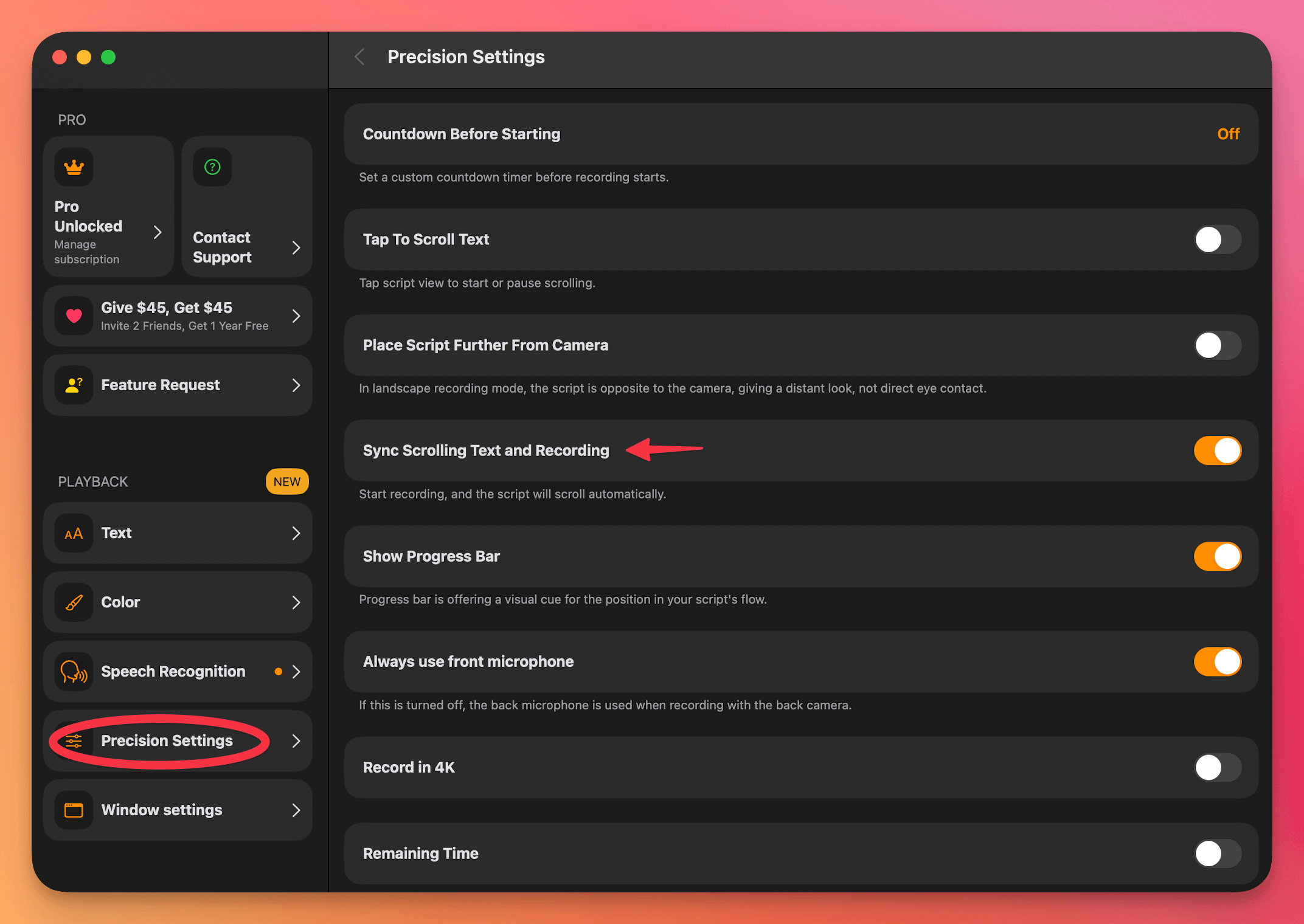
With this setting enabled, your script will automatically begin scrolling the moment you start recording.
Not Working? Check Your Scrolling Speed
Changing scrolling speed is available for iOS, macOS and Android versions
If syncing is enabled but the script isn't scrolling, the scrolling speed might be too low. Here's how to adjust it:
- Open the Scripts panel and tap on the script you want to use
- Tap REC in the top-right corner to open the recording screen
- On the recording screen, find the scrolling speed bar in the middle
- Slide it to the right to increase speed—make sure it’s at least at the middle level for auto-scroll to work properly
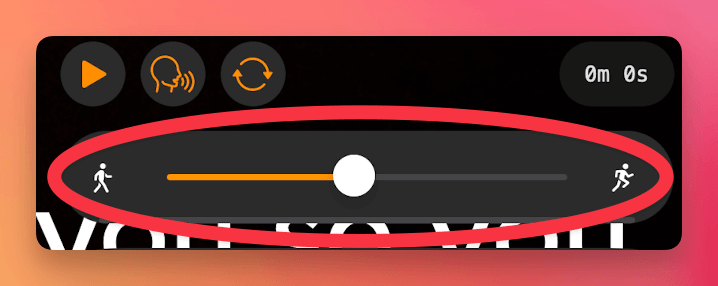
This ensures a smooth and synced start to your video recordings.
Still having trouble? Contact us at support@teleprompter.com or via Settings > Contact Support inside the app.




