Changing the window transparency is available only for macOS version
Want to see your screen or video call behind the script while reading from the teleprompter? Adjusting the transparency of the scrolling window is a great way to keep your content visible while staying on track with your script.
Here’s how to make the scrolling window transparent in the Teleprompter.com app for macOS:
- Open the App
Launch the Teleprompter.com app on your Mac.
- Go to Settings
In the app’s bottom menu/tool bar, click on Settings.
- Open Window Settings
Inside the Settings panel, select Window Settings.
- Adjust Transparency
You’ll see a transparency slider. Move the slider left or right to adjust how transparent the scrolling window appears on your screen.
- (Optional but Recommended)
Toggle on the option to “Keep Teleprompter Above All Windows”
This ensures that your script remains visible on top of other open applications, allowing you to overlay the teleprompter window during video calls, presentations, or while screen sharing.
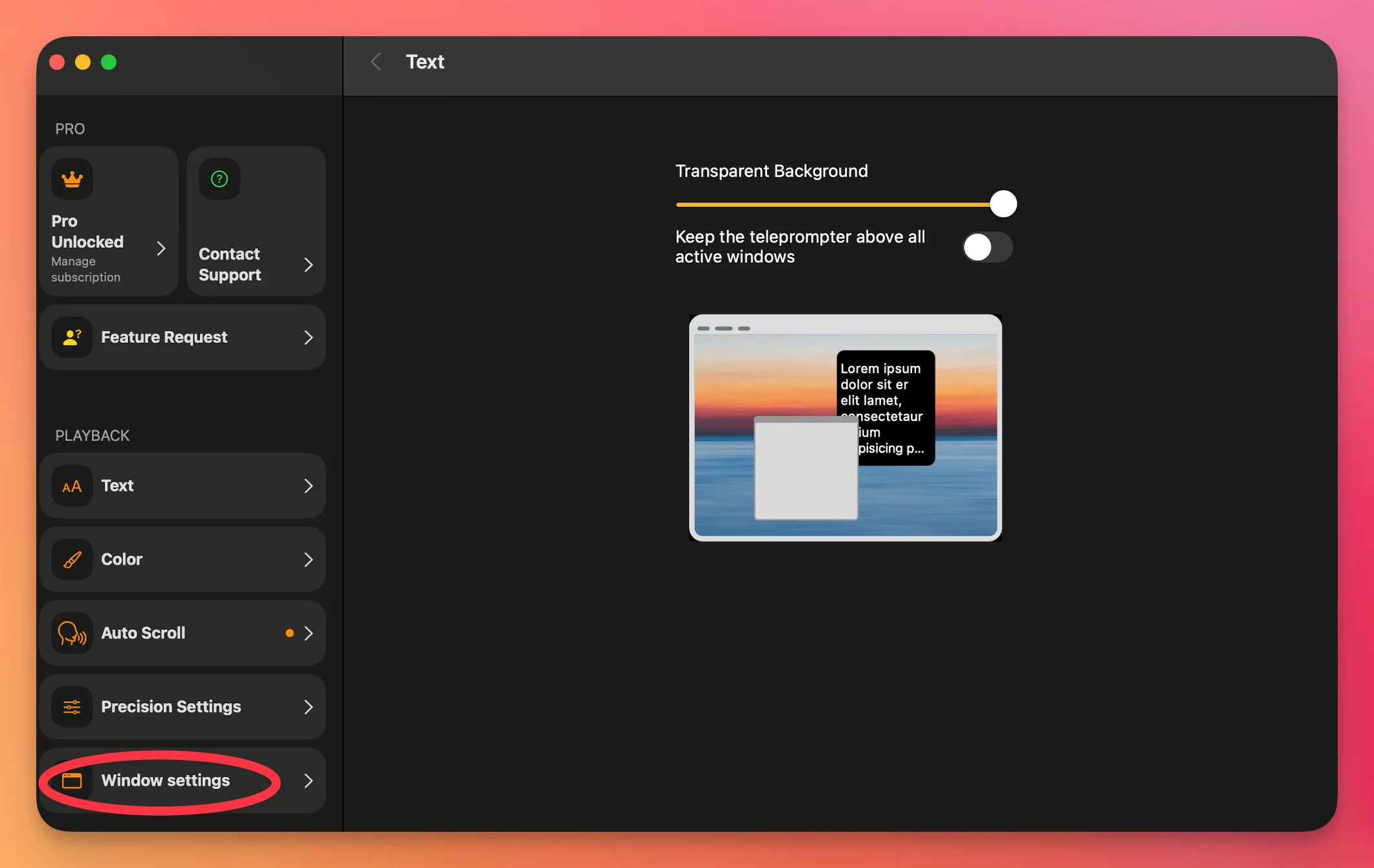
This feature is especially useful if you're using the app during virtual meetings or recordings and want to maintain eye contact while still being able to read your lines.




