Remote Control is available on iOS, macOS and Android versions
Teleprompter.com supports a variety of remote control options so you can scroll your script hands-free—perfect for presentations, video recordings, or live events. You can connect via Bluetooth or a Web connection, depending on your needs.
How to Connect:
- Open the Teleprompter.com app
- Go to Settings
- Scroll down and select Remote Control
- Choose one of the following:
- Control This Device (use another device as your remote)
- Use This Device as Remote (use this device to control another)
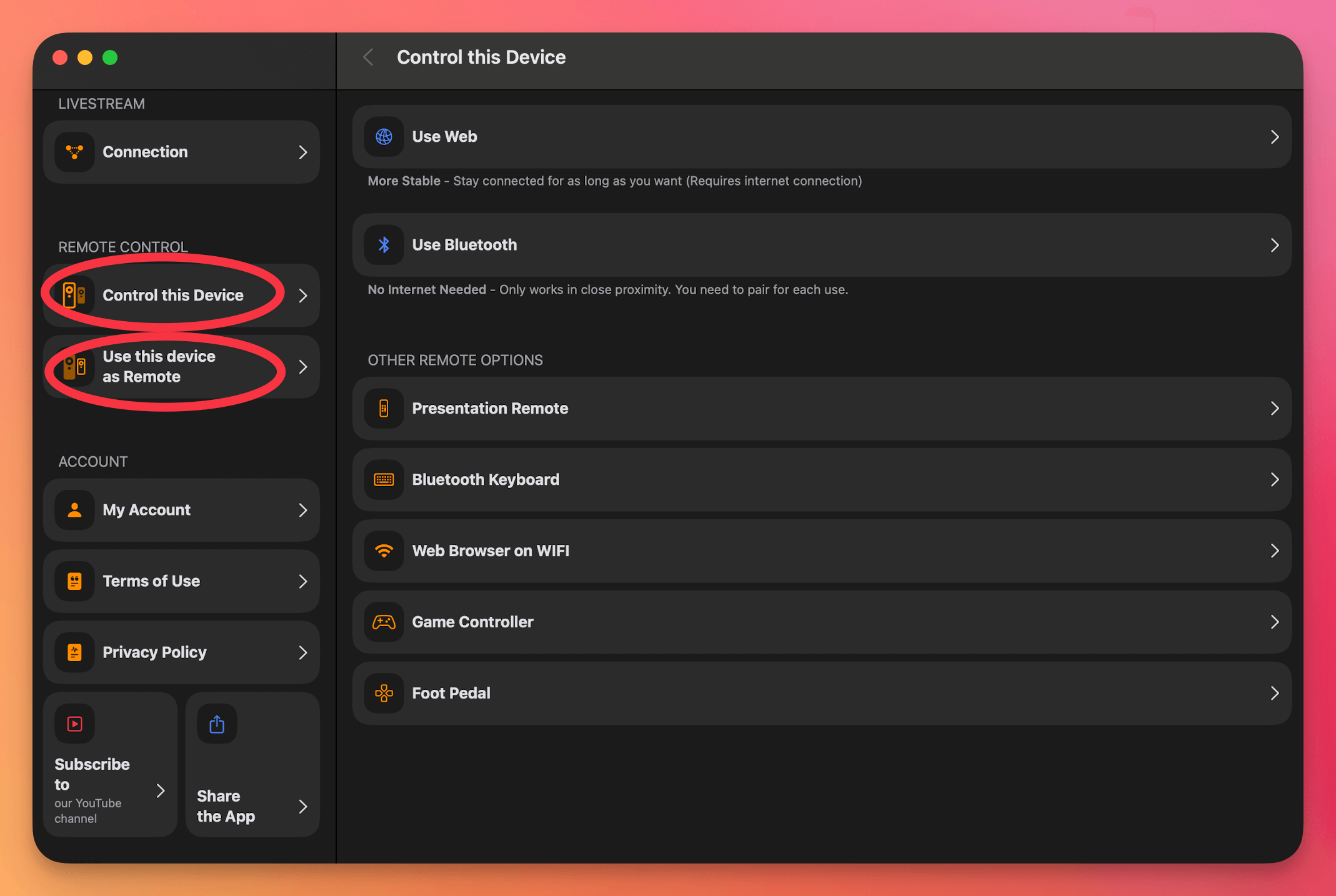
Then, select how you’d like to connect.
Connection Options:
- Web Connection
- Requires an internet connection
- More stable
- Great for controlling devices from a distance
- Stays connected as long as you need
- Bluetooth
- No internet required
- Works only at short range
- Requires pairing each time you want to use it
Pairing Instructions:
- For Apple devices (iPhone, iPad, Mac):
👉 How to pair Bluetooth devices on iOS
- For Android devices:
👉 How to pair Bluetooth devices on Android
Compatible Remote Devices (refer to Remote Options Section):
- Presentation Remotes
- Bluetooth Keyboards
- Web Browsers (on Wi-Fi)
- Game Controllers
- Foot Pedals
- MIDI Controllers
Troubleshooting Remote Control on iOS Devices
If you're having trouble connecting your remote to Teleprompter.com on an iPhone or iPad, try the following steps:
- Check the Remote’s Battery
- A low battery can disrupt or prevent stable Bluetooth connections. Always ensure your remote is fully charged or has fresh batteries.
- Forget and Reconnect the Remote
- Go to Settings > Bluetooth
- Tap the (i) icon next to your remote's name
- Tap “Forget This Device”
- Turn Bluetooth off, then back on
- Put your remote into pairing mode and reconnect
- Switch Remote Modes
- Some remotes have multiple operational modes: keyboard, media, or presentation. Try switching modes, especially if you're not sure which one you're using. Refer to your remote’s manual if needed.
- Test with Another Device
- Try pairing the remote with another iOS device or a phone. If it connects successfully elsewhere, the issue might be with your original device's settings.
- Restart Your iOS Device
- A quick restart can often reset the Bluetooth system and fix minor connection glitches.
- Update Your Software
- Ensure your device is running the latest version of iOS, and that Teleprompter.com is up to date. Compatibility issues are less likely with current software.




