Text mirroring is available for iOS, macOS, Android and web browser versions
Text mirroring is a helpful feature in the Teleprompter.com app that allows you to flip your script horizontally or vertically. This is especially useful when using reflective glass setups or when you need to adapt your text orientation for different types of screens and camera positions.
Here's how you can activate this feature on both iOS and Android:
On iOS/macOS:
- Open the Teleprompter app.
- In the Scripts panel (this is the first screen you’ll see when you open the app), tap on the script you’d like to use.
- Once the script opens, locate the “aA” icon in the bottom-right corner of the screen.
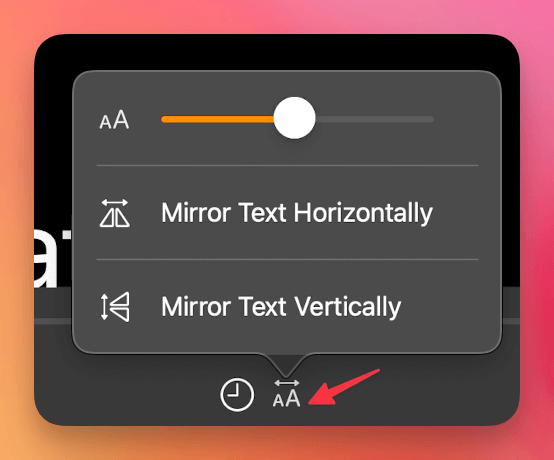
- Tap this icon to access text display settings.
- You'll find the options Mirror Text Horizontally and Mirror Text Vertically. Simply toggle them on or off as needed.
On Android:
- Open the app and go to Settings.
- Tap on Text to access text-related display options.
- Scroll down the screen until you find the options Mirror Text Vertically and Mirror Text Horizontally.
- Toggle each option to adjust your script as needed.
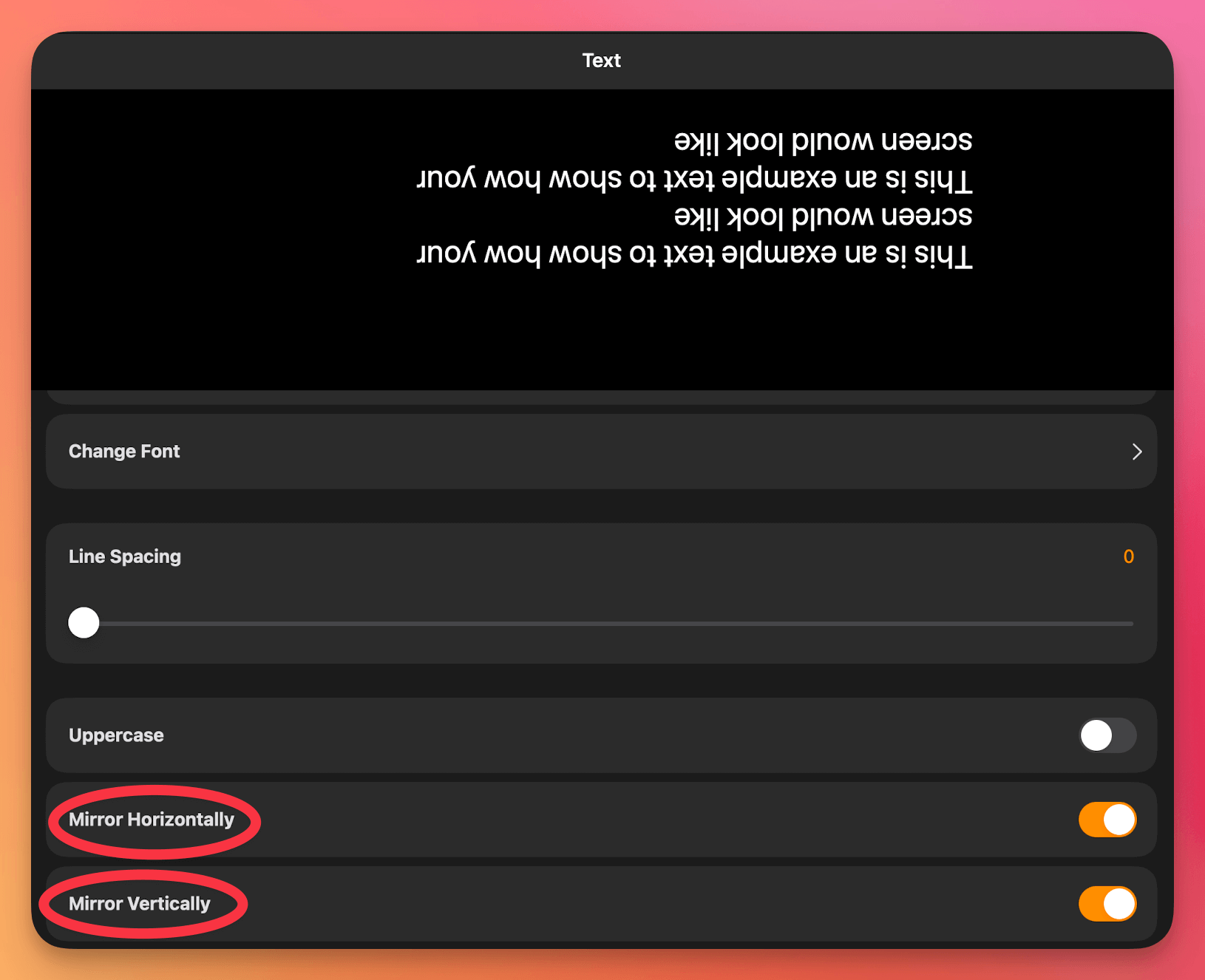
On Web Browser:
- Go to https://app.teleprompter.com and sign in
- Navigate to the Scripts panel and click on the script you want to use
- Click on Record
- When the recording window opens, you’ll find icons on the script side of the screen that let you:
- Mirror text horizontally
- Mirror text vertically
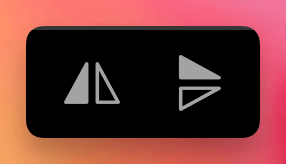
- Click the icons to enable or disable mirroring as needed




