Editing scripts on the recording screen is available on the iOS, macOS, Android, and web versions
Need to make last-minute changes to your script before a recording? With Teleprompter.com, you can quickly edit your text whether you're prepping or already on the recording screen.
To Edit While on the Recording Screen (iOS, macOS, Android)
- Open the Teleprompter.com app
- Go to the Scripts panel and tap on the script you want to use
- Tap REC at the top to enter the recording screen
- On the recording screen, find the pencil icon (next to the clock icon)
- Tap it to instantly edit your script without leaving the recording setup
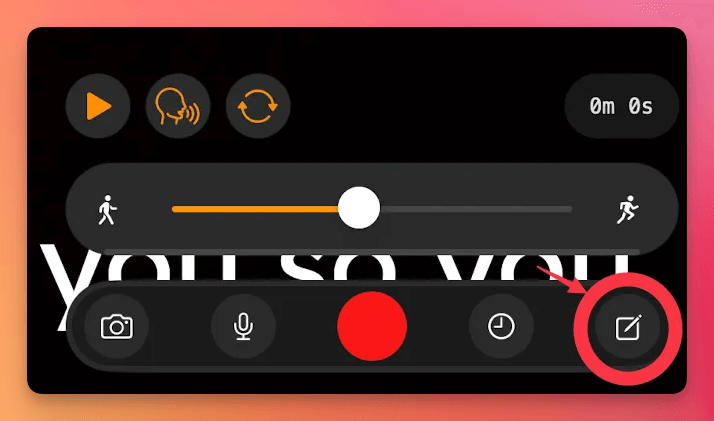
To Edit Before Recording:
- From the Scripts panel, tap on your chosen script
- Locate the pencil icon in the bottom left corner of the script viewer
- Tap it to open the editor and update your text as needed
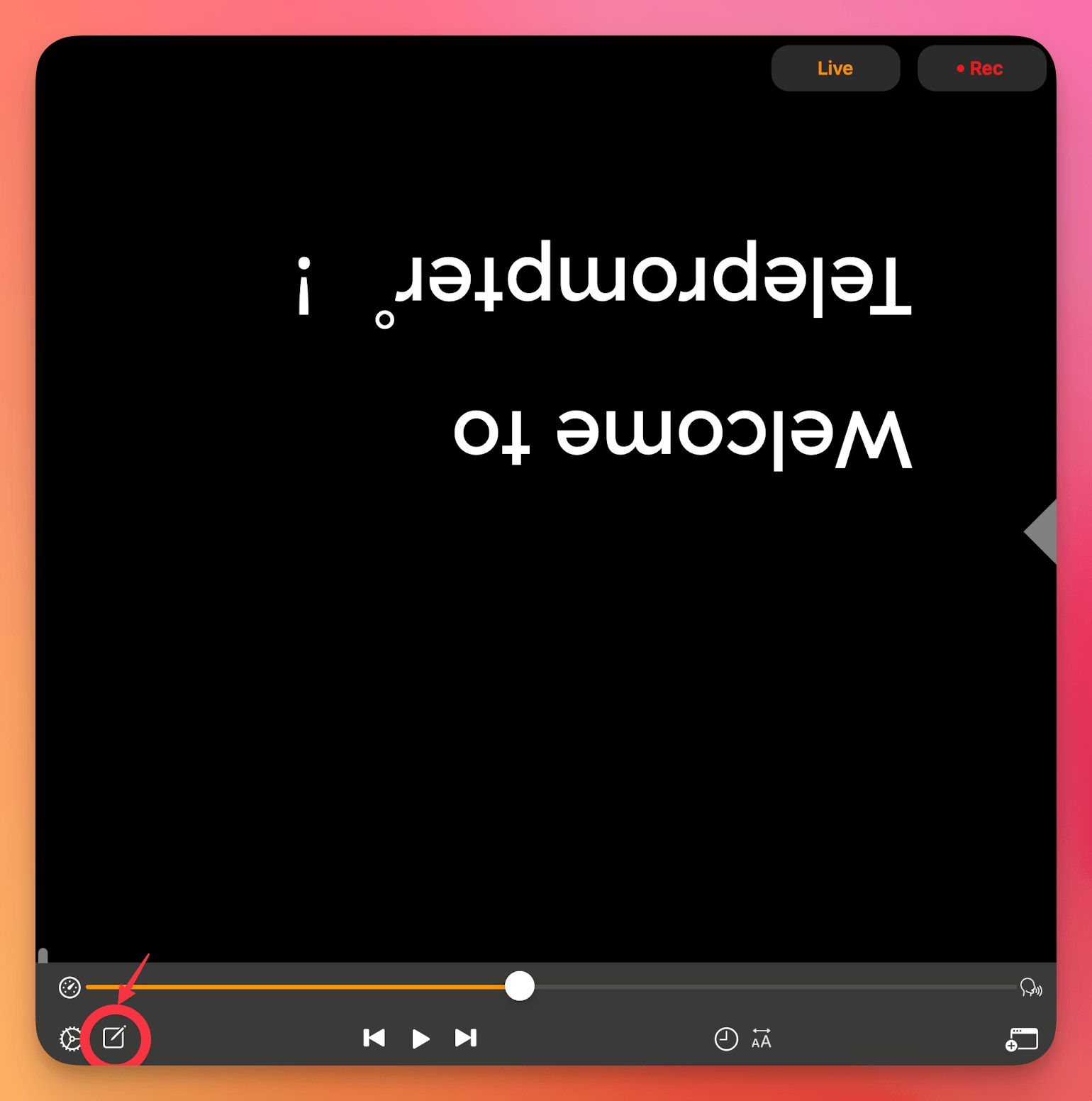
Whether you’re refining a word or rewriting a section, Teleprompter.com makes it easy to keep your script polished and ready.




