Cue indicator is available for iOS, macOS and Android.
The Cue Indicator is a helpful visual guide that shows you exactly where you are in the script as it scrolls. It’s perfect for keeping your eyes aligned and improving the flow of your delivery.
To enable and customize the cue indicator:
- Open the Teleprompter app
- Go to Settings
- Tap on Text
- Toggle on Show Cue Indicator
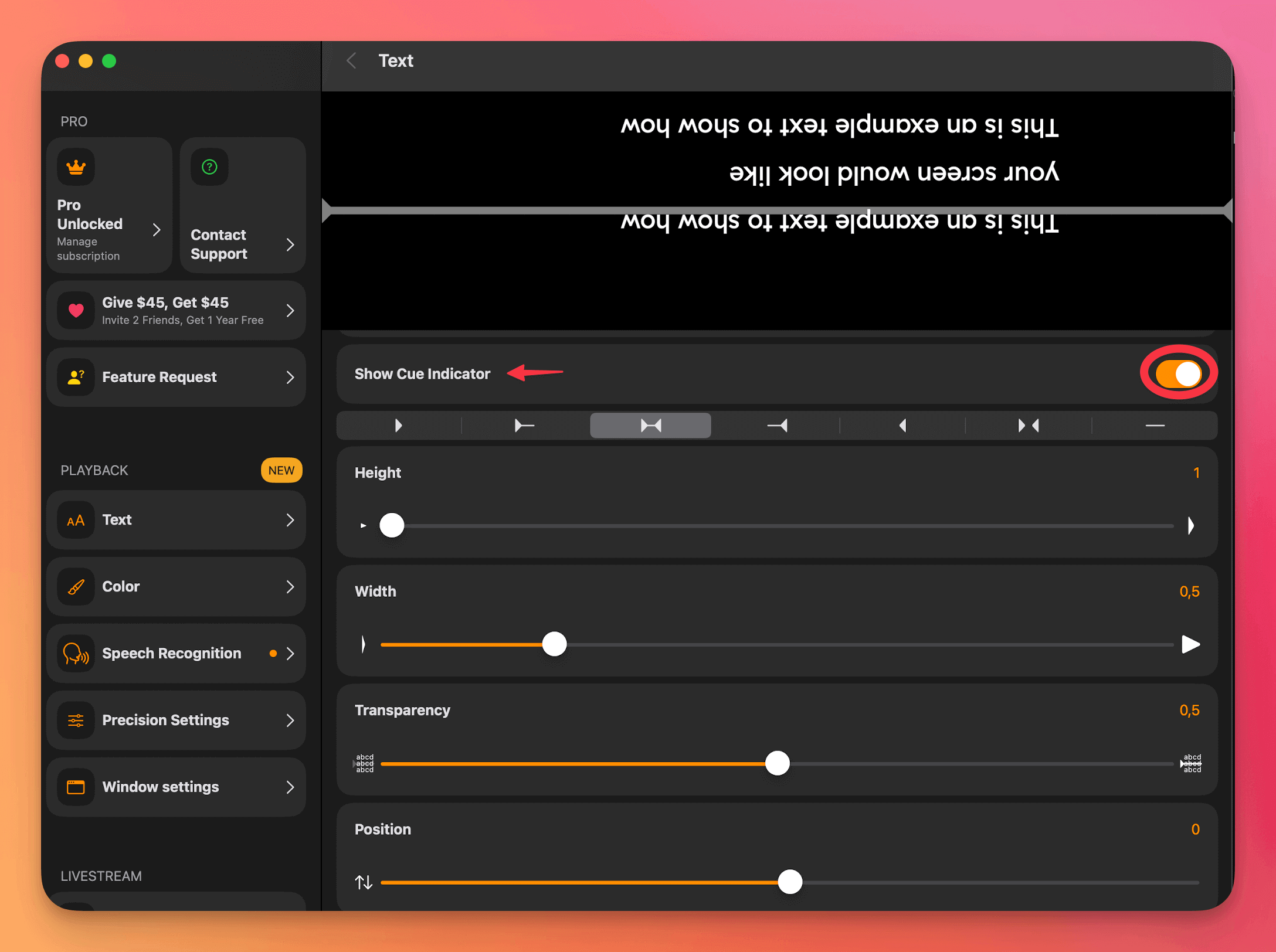
Once enabled, you can personalize it even further on the same screen by adjusting it (Cue customization is currently available only for iOS/macOS at the moment).
- Style
- Height
- Width
- Transparency
- Position
- Line Thickness
- Color
These options allow you to make the cue indicator fit your preferences and recording setup.
Bonus Tip: Use a Cue Indicator to Improve Alignment
If your script is scrolling too high on the screen when using voice scrolling, you can fix this by enabling and adjusting the cue indicator:
- Go to Settings > Text > Show Cue Indicator
- Once enabled, your spoken words will align with the cue line during playback
If needed, move the cue indicator lower on the screen (Settings > Text > Cue Indicator) so that the text aligns below the top of the screen. This helps prevent your script from disappearing offscreen too early during speech recognition sessions.
Still have questions? We’re here to help—reach out to support@teleprompter.com or use Settings > Contact Support inside the app.




