Importing scripts are available for iOS, macOS and Android versions
Importing your script into the Teleprompter.com app is quick and simple! Whether you're using the iOS or Android version, the process is nearly the same.
On iOS and Android:
- Open the Teleprompter.com app and go to the Scripts panel (this is the first screen you see when launching the app).
- Tap the ”+” icon
- Choose between write new script, generate script with AI or import script.
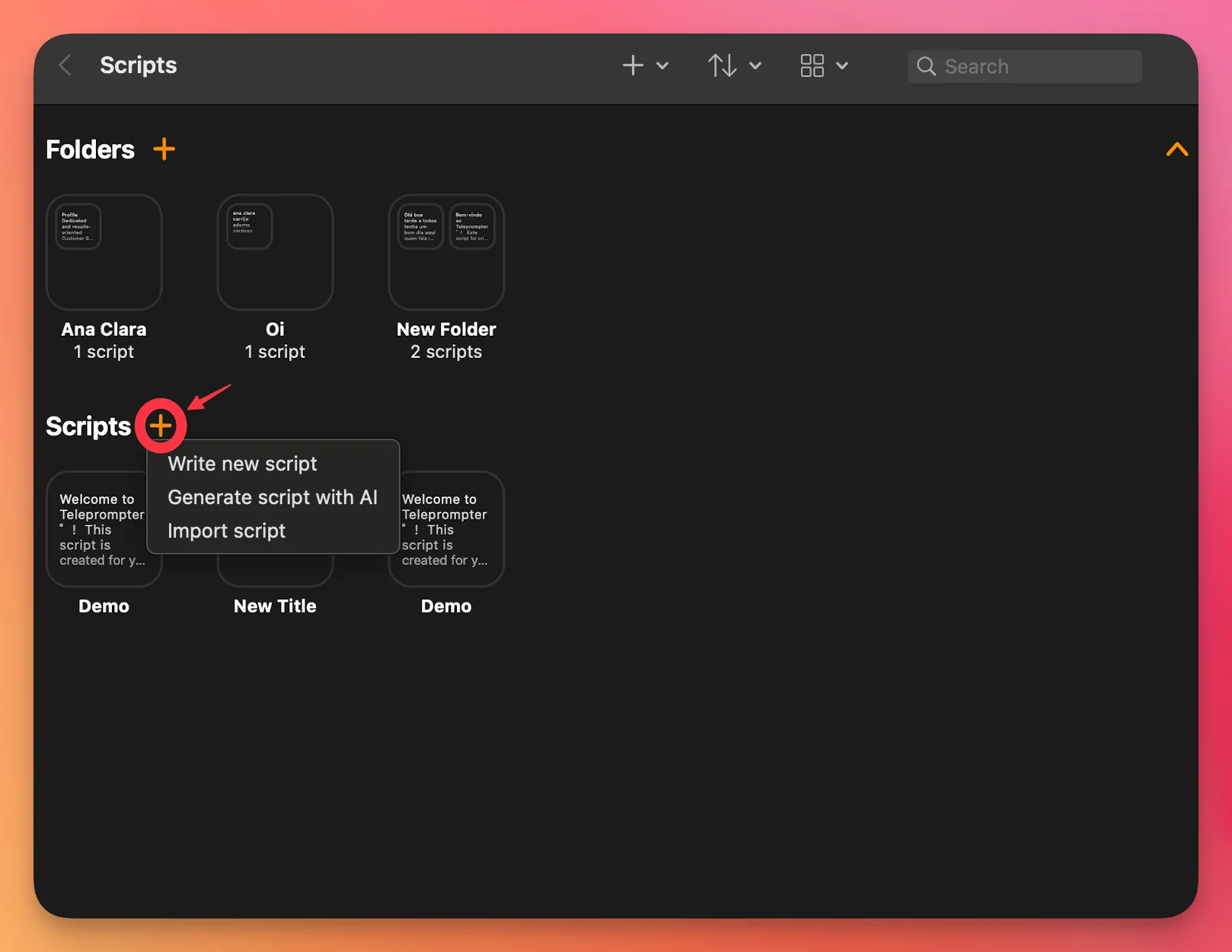
For macOS Users:
If you're using Teleprompter.com app on a Mac, you can also drag and drop your script file directly into the Scripts panel. It’s a fast and convenient way to upload documents without browsing through folders.
For web browser version:
- Visit Teleprompter.com
Go to https://app.teleprompter.com using your preferred web browser.
- Sign in to Your Account
Log in with the same account credentials you use across your devices to ensure your scripts stay synced.
- Access “My Scripts”
Once you’re logged in, navigate to the My Scripts section on your dashboard. This is where all your saved and imported scripts are stored.
- Click the “+” Icon
In the upper-right corner of the My Scripts page, click on the + icon to add a new script.

Choose How to Add Your Script
You’ll see three options for creating or importing a script:
- Blank Script: Start from scratch and type your script directly into Teleprompter.com.
- AI Generated: Use our built-in AI feature to generate a script automatically.
- Import from File: Upload a text file from your computer. Supported formats include
.txt, .docx, and .pdf.
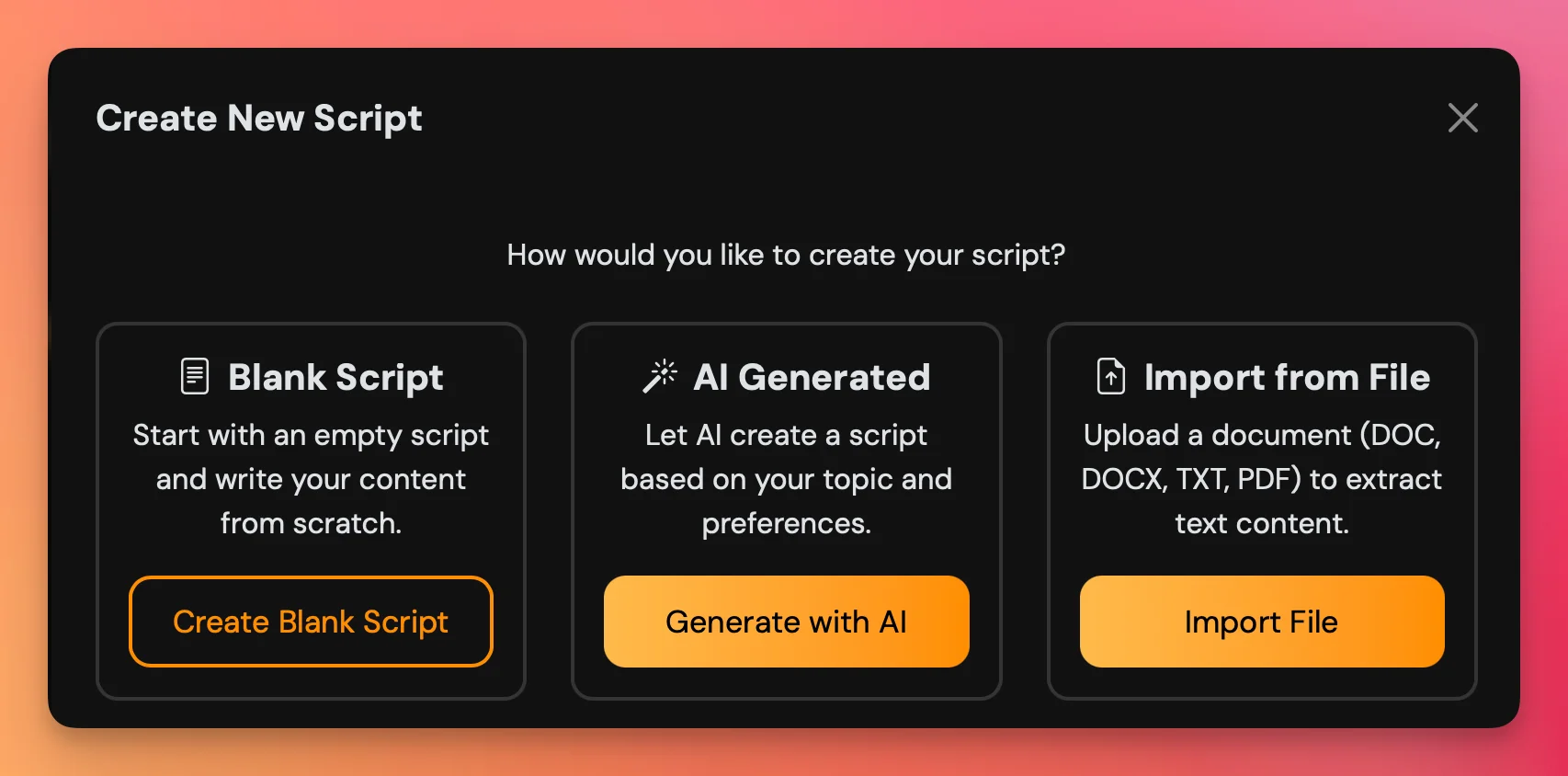
Finalize Your Import
- Once you select “Import from File,” choose your document, and Teleprompter.com will automatically add it to your script library. You can edit, format, and start using it immediately.
How to Import Scripts from Google Drive, Dropbox, and Other Sources into the Teleprompter App
You can easily import scripts into the Teleprompter.com app from Google Drive, Dropbox, and other sources that integrate with the iOS Files app or Android’s file system. Here’s how to enable access and import your files step by step:
On iOS Devices:
Step 1: Enable Google Drive, Dropbox, or Other Sources in the Files App
- Download and install the Google Drive or Dropbox app from the App Store (if you haven’t already)
- Open the app and sign in with your account
- Open the native Files app on your iPhone or iPad
- Tap the "Browse" tab at the bottom (if not already selected)
- Make sure you're at the root level of the Browse tab (not inside a folder)
- Tap the More (•••) button in the top-right corner
- Tap "Edit"
Note: The "Edit" option only appears under the "More" menu when you're at the root level of the Browse tab. If you're inside a folder, it won’t show.
- Toggle Google Drive, Dropbox, or any other desired source ON under “Locations”
- Tap "Done"
You can now access files from these sources directly within the Files browser, including when importing scripts in Teleprompter.com.
Step 2: Import Your Script into the Teleprompter.com App
- Open the Teleprompter.com app
- From the Home or Scripts tab, tap the "Import" button
- The iOS Files browser will open
- Tap "Browse" in the bottom right corner if not already there
- Choose your source under Locations (e.g., Google Drive, Dropbox)
- Navigate to the folder containing your script
- Tap on the file to import it directly into the app
Supported File Formats:
- Teleprompter files (.teleprompter)
- Rich Text Format (.rtf)
- PDF (.pdf)
- XML (.xml)
- Word documents (.docx)
- HTML (.html)
- Text files (.txt)
- Image files (.jpg, .png, etc.)
On Android Devices:
- Open the Teleprompter.com app
- From the Home or Scripts tab, tap the "Import" button
- In the top left corner of the screen, tap ☰ to open the file menu
- Select Drive (make sure you’ve installed the Google Drive app and are signed in) - Link to download
- Navigate to the file within Google Drive that you’d like to import and tap to upload it into the app.
Need help importing your files? Reach out anytime at support@teleprompter.com or go to Settings > Contact Support in the app. We're here to assist!




