If you’re looking to cancel your subscription, the process varies depending on the platform you used to sign up. Follow the instructions below based on your device or platform.
For iOS Devices (Apple App Store)
If your subscription was purchased through the Apple App Store, you’ll need to manage or cancel it using Apple’s official process. Follow their detailed guide here: Cancel or Manage Subscription on iOS. This process must be done 24 hours before the trial ends, in accordance with Apple's own policies. Please note that, in this case, we are unable to cancel subscriptions on behalf of customers. You will need to follow the instructions provided below.
- Open the Settings app on your iOS device (not inside of the Teleprompter app - it’s from the Settings App of your iOS device)
- Tap on your name or profile picture at the top of the screen.
- Select "Subscriptions."
- Locate and tap on Teleprompter.com in the list of your subscriptions.
- Tap "Cancel Subscription" or "Cancel Free Trial," then confirm your decision when prompted.
- Your Teleprompter.com subscription will be canceled at the end of the current billing cycle, and you won't be charged again.
For Android Devices (Google Play Store)
If your subscription was made via Google Play, you can cancel it by following Google’s step-by-step instructions. Learn more here: Cancel, pause, or change subscription on Google Play.
For Subscriptions via Our Web Browser Platform
If you subscribed directly through our website, you can cancel your subscription as follows:
- Log in to your account at https://app.teleprompter.com.
- Navigate to the "Billing" section located in the top-right corner of your dashboard.
- Look for the option to cancel your subscription and follow the prompts.
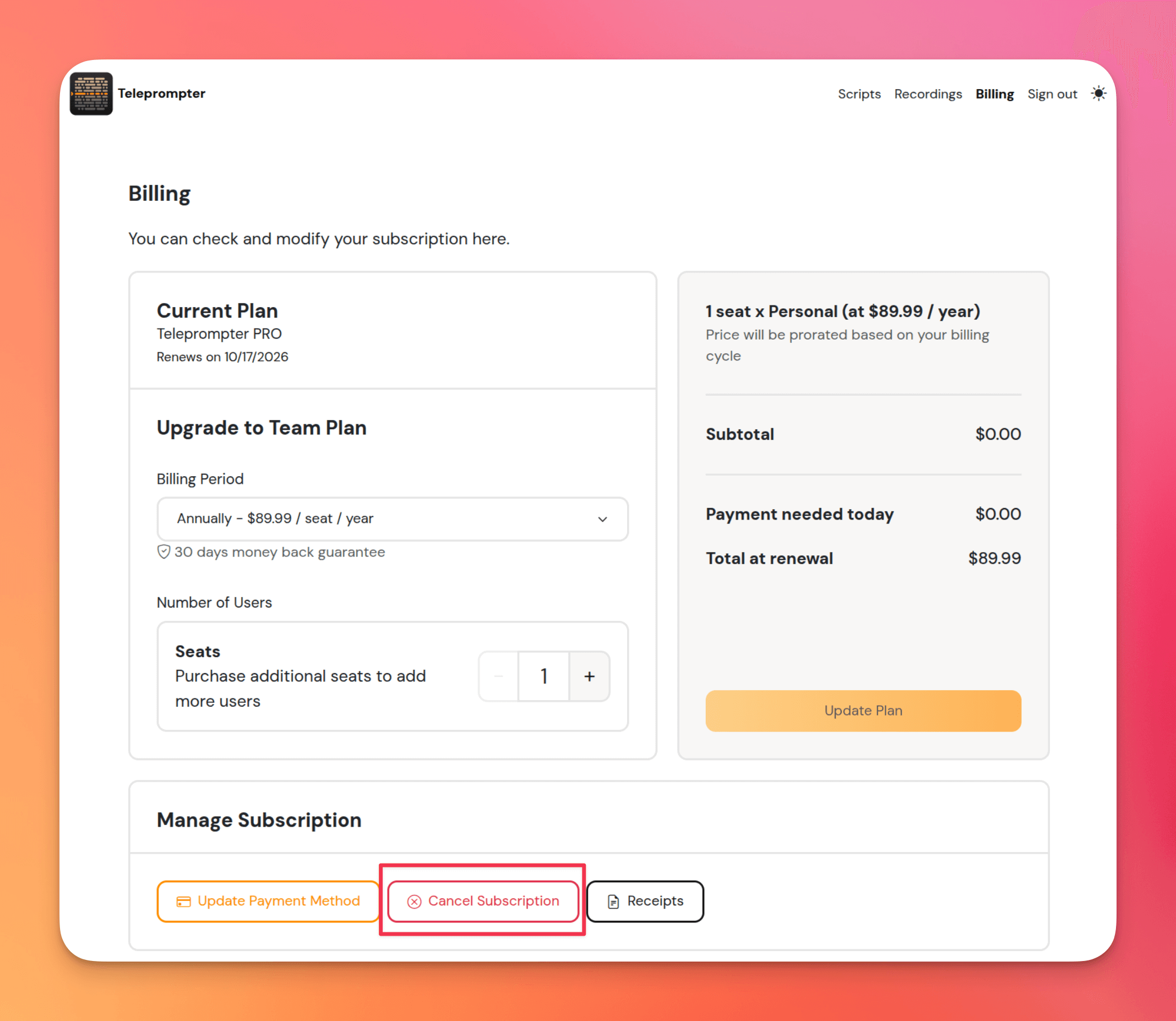
Important Notes on Cancellations
- Canceling your subscription will stop future charges.
- You’ll still have access to premium features until the end of your current billing period.
- Keep in mind the 7-day trial period: to avoid unwanted charges, make sure to cancel at least 24 hours before it ends.
If you experience any difficulties or need further assistance, don’t hesitate to contact us. The Teleprompter.com team is here to ensure your experience is as smooth as possible.
Thank you for choosing Teleprompter.com — we truly value your support!




