This feature is available on iOS, macOS, Android, and the Web browser version of Teleprompter.com. Adjusting the scrolling speed allows you to match the pace of your speech for a smoother and more natural delivery.
On iOS, macOS, and Android:
Step 1: Access the Recording Screen
- Open the Teleprompter.com app
- Navigate to the Scripts panel and tap on the script you want to use
- Tap REC in the top-right corner to open the recording screen
Step 2: Adjust the Scrolling Speed
- On the recording screen, you’ll see a scrolling speed bar (Fixed Speed) — located in the middle of the screen
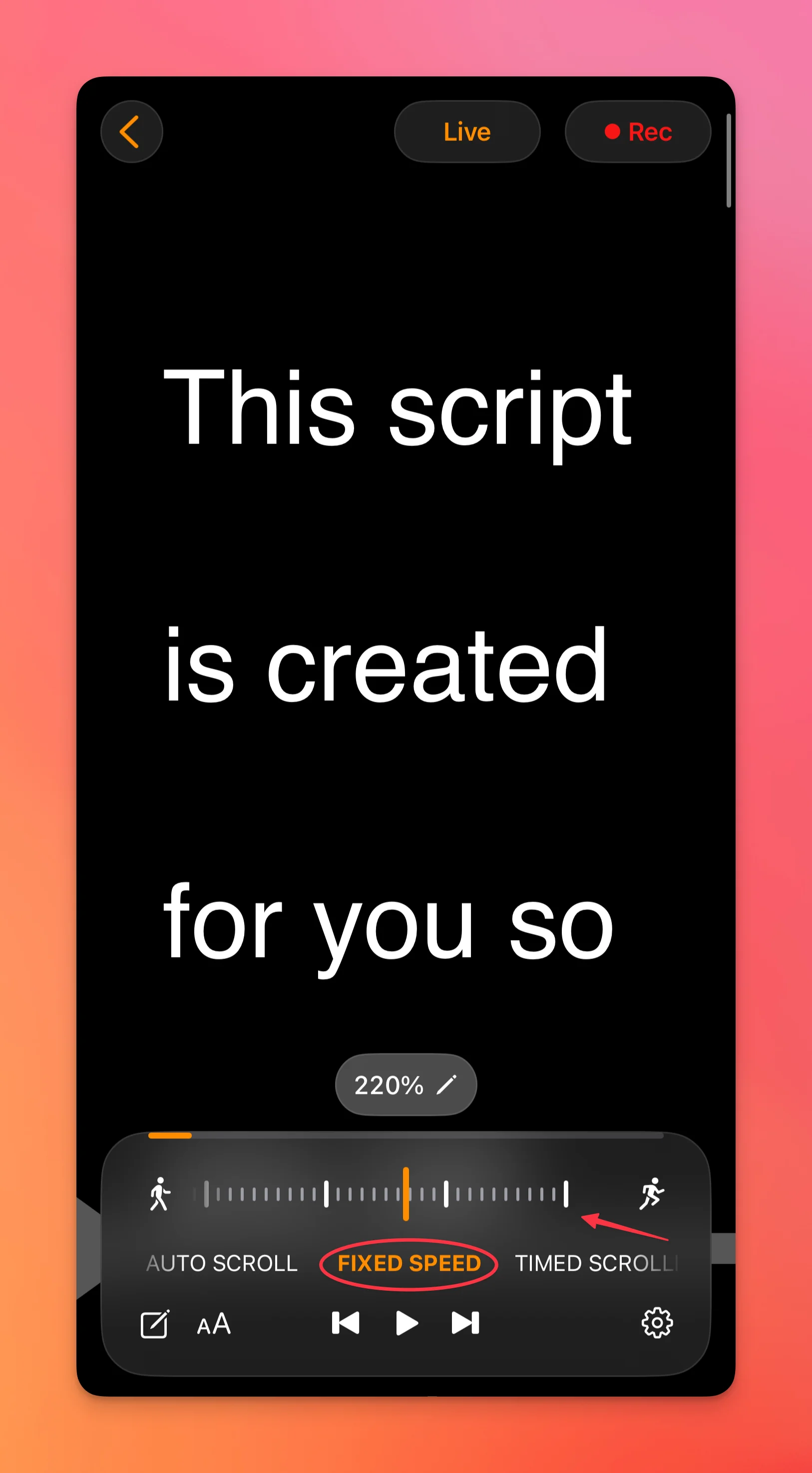
- To increase the scrolling speed, slide the bar to the right. This is ideal if you're a fast reader or familiar with the content
- To decrease the scrolling speed, slide the bar to the left. This gives you more time to read your lines, especially during practice or slower deliveries
No need to open any additional menus—this control is always visible during recording for quick adjustments.
On Web Browser Version:
- Go to https://app.teleprompter.com and sign in
- Click on the Scripts panel and select the script you want to use
- Click on Record
- Once the recording screen appears, locate the scrolling speed control bar
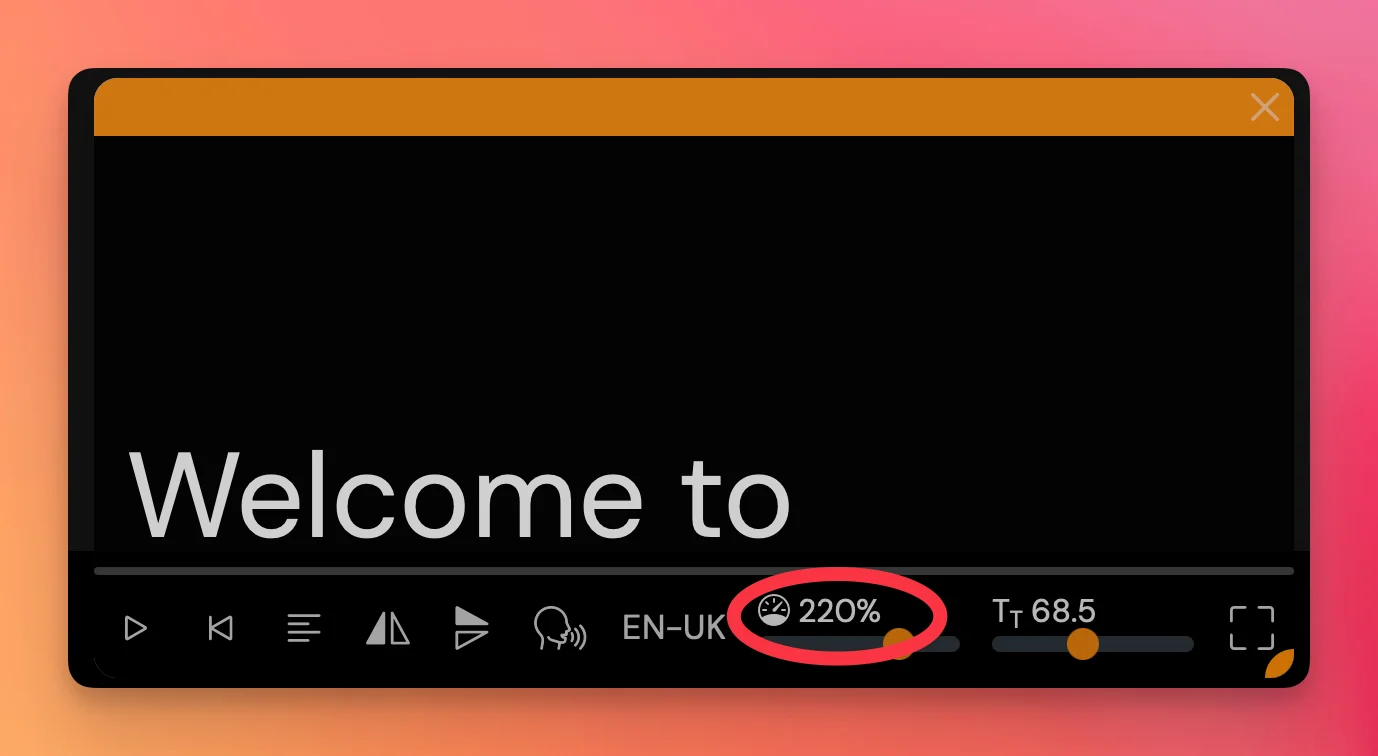
- Move the bar left or right to adjust the speed to your preference
Fine-tuning the scrolling speed helps you stay in control of your delivery—whether you're presenting live, recording a video, or rehearsing.




